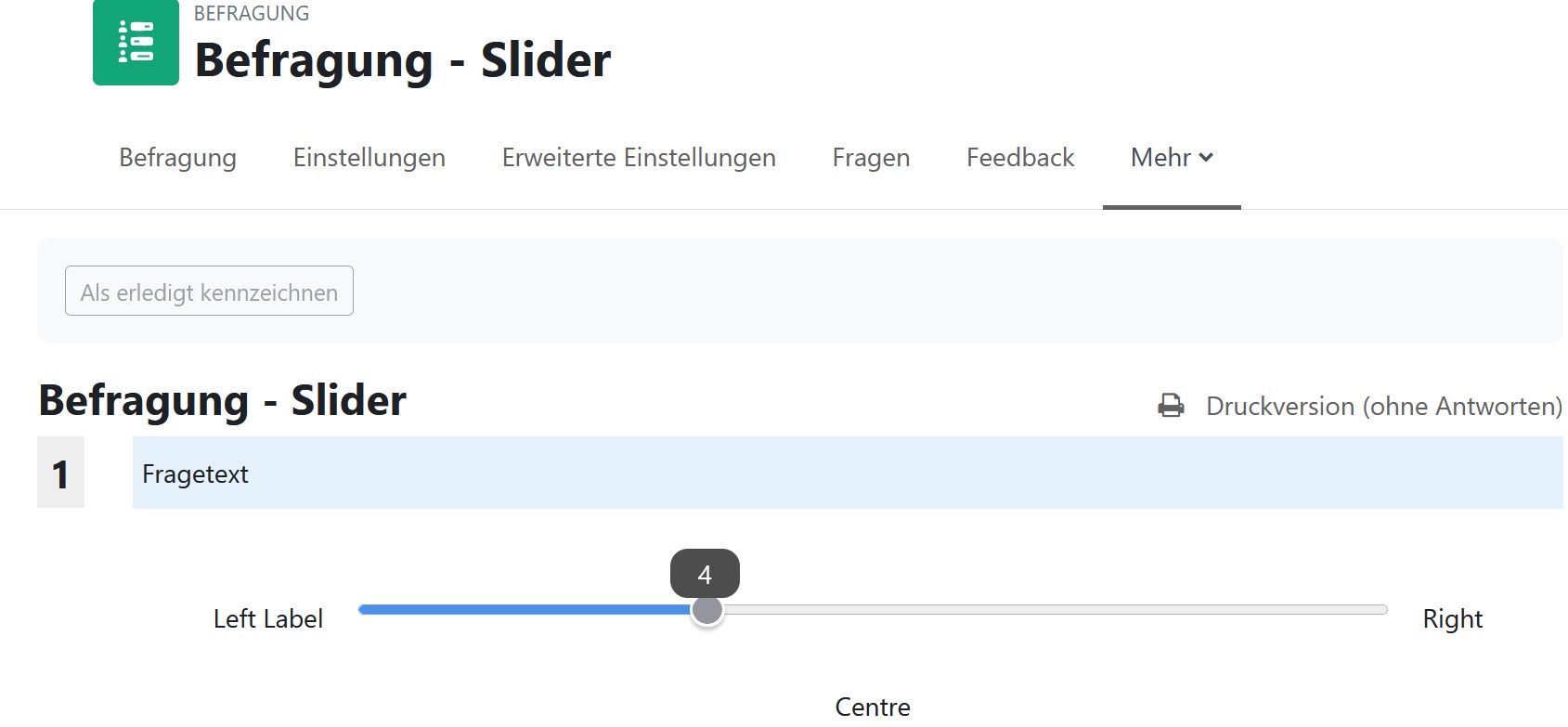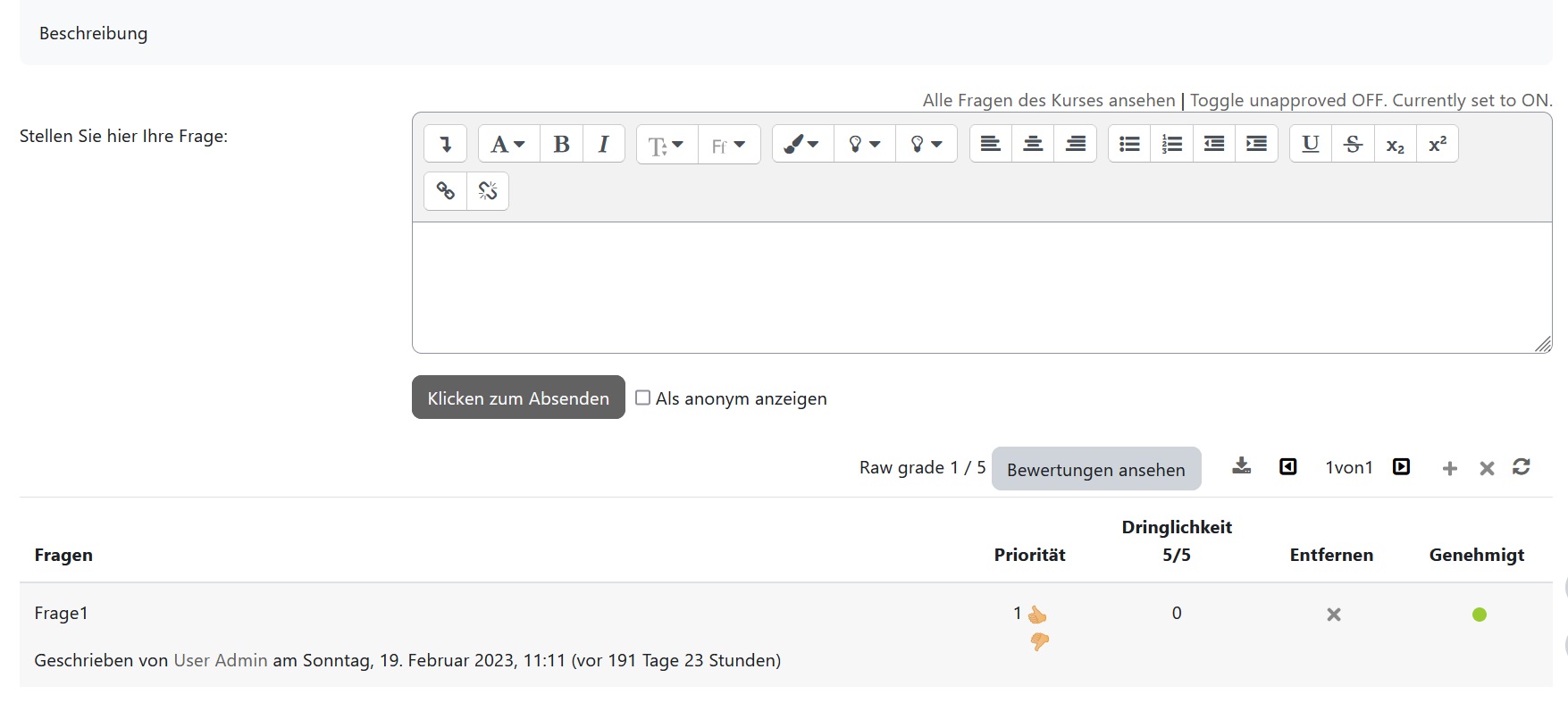Inhaltsverzeichnis
Activities and Resources
In Moodle, various activities and resources can be provided to create collaborative and communicative teaching and learning scenarios in diverse ways. Assessment options are also available. The activity icons are color-coded according to their function in the course. The standard icons have the following colors:
- Green = Communication
- Pink = Assessment
- Blue = Content
- Orange = Collaboration.
Each entry has a star icon to mark it as a favorite and a help icon for more information.
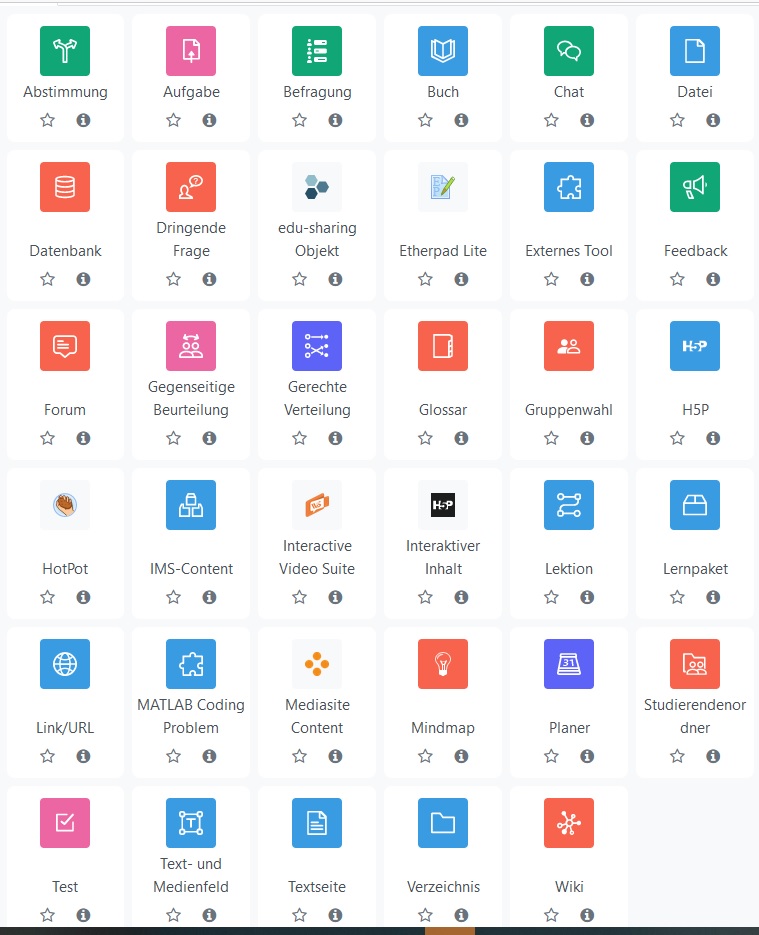
Updates
 At the bottom of the settings for all activities and resources, you can check the option to send notifications in case of content changes.
At the bottom of the settings for all activities and resources, you can check the option to send notifications in case of content changes.
Activities
An activity in Moodle is a general term for things that a learner can interactively do. These interactions usually occur within a course—either between learners or between the instructor and learners.
Instructors can create activities in their course. The following activities are available in the Moodle system of Landshut University of Applied Sciences:
Poll

The Poll activity replaces the traditional „raising of hands“ in face-to-face instruction. With a Poll, you give students the opportunity to voice their opinions or sign up for specific topics, dates, or decisions.
Possible Use Cases:
- Assigning presentation topics
- Scheduling queries
- Signing up for excursions
- Expressing interest in specific topics
- Feedback: Collecting opinions on the course
Updates: Additional settings → Force language (not set / German / English).
Assignment

With an Externer Link you can give students binding tasks, collect their submissions either through file uploads or online text entries, grade them, and provide feedback. Only the instructor and the respective student have access to the submitted work and feedback, unless group submissions are enabled. You can also control the submission period and options such as allowing single or multiple uploads.
Possible Use Cases:
- Creating/submitting reports
- Submitting presentation slides or group projects
- Submitting seminar papers or outlines for bachelor’s theses
Updates: You can now set an activity guide and a time limit.
Survey
With this activity, you can gather information from course participants. Similar to the Feedback activity, the Survey tool allows you to create questionnaires.
Possible Use Cases:
- End-of-course feedback
- Feedback on group work processes
- Understanding of specific questions
Chat

With the Chat_EN activity, course participants can communicate with each other in real time.
Note: The Chat feature in Moodle is designed for use with small groups. Large groups can put a heavy load on the web servers. Alternatively, you can integrate the Etherpad Lite activity.
Possible Use Cases:
- Online office hours
- Brainstorming sessions
- Answering questions (organizational and content-related)
- Introduction rounds
- Virtual office hours
- Expert chat
- Individual support
- Pro/Con discussions
Database
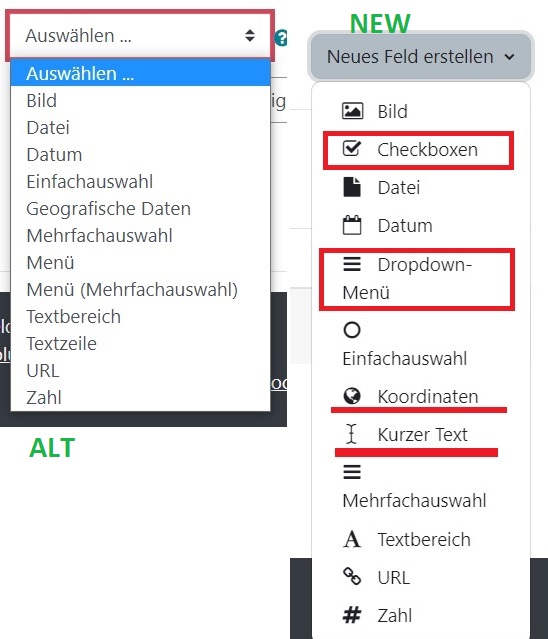

The Database activity allows you to provide, categorize, and describe files, images, and content/texts. Entries can be created by students.
Possible Use Cases:
- File sharing for all course participants
- Creating records of course sessions
Updates: The activity was significantly revised with Moodle 4. More information can be found on the Moodle website Datenbank
Urgent Question
Students have the ability to ask questions on various topics such as lectures, learning materials, or exam preparations. They can also choose to remain anonymous.
Course instructors can prioritize questions and create a list of questions to address in upcoming sessions.
Participants can mark up to 5 questions from other students as „urgent,“ giving those questions additional importance.
edu sharing Objekt

Etherpad Lite

The Etherpad Lite option provides a synchronous virtual „chalkboard“ for collaborative text work. The results can then be exported.
Possible Use Cases:
- Collaborative note-taking
- Revising text drafts
- Brainstorming
External Tool

The External Tool allows the use of LTI-compliant learning content and activities from other websites within Moodle. This external tool can be used to access new types of activities provided by a third-party service.
More information can be found on the Moodle website External Tool
Feedback

The Feedback activity allows students to provide feedback. Using various question types, you can create a questionnaire to receive direct feedback from your participants—even anonymously. This can help initiate supportive measures.
Possible Use Cases:
- Feedback on events
- Checking knowledge levels
- Clarity of questions
- Feedback on group work processes (organization, task distribution)
- Interim feedback during various work processes
- Final feedback (after group work and overall)
- Selection of event topics
- Scheduling
Forum

A Forum EN enables asynchronous communication and organization between instructors and students or among students. In various threads, students can read information, respond to questions, discuss topics, and—depending on the settings—create their own threads and answer others' posts.
Possible Use Cases:
- News forum: Bulletin board for the instructor (organizational purposes)
- FAQ collections
- Discussion forum:
- Communication between in-person sessions
- Thematic preparation and review of a course
- Collaboration during group work
- Sharing and exchanging notes
- Collective assignment problem-solving
- Exam preparation
Special Forum Type: Announcements
You can send messages to all students enrolled in a course through Moodle. The best way to do this is by using the „Announcements“ forum, which is already available in every course by default. Any message/announcement sent through this forum will automatically be emailed to all enrolled participants. (guidance)
Possible Use Cases:
- Announcing new materials in the course
- Short-term event notifications (room changes, cancellations)
- …
Important Note: In the Announcements forum, only you as the course leader have writing permissions. Participants only have read access and cannot reply to your posts. If you want your participants to communicate with each other in a forum, you will need to create a Forum activity (guidance "Create Activities (Settings)")
Peer Review
Fair Distribution

With the Fair Distribution activity, you can offer multiple options for students to rate and reflect their preferences. The participants can then be automatically assigned to the different options fairly.
Possible Use Cases:
- Assigning presentation topics
- Scheduling processes
- Group assignments
Glossary

The Glossary option allows for the provision of definitions and the creation and collection of terms, FAQs, etc.
Possible Use Cases:
- Collections of weblinks/books/journal references on a topic
- Collaboration
- Vocabulary collections
Group Choice

The new Group Choice activity provides you with a tool that allows students to easily assign themselves to the Moodle groups you have predefined through a voting process. Once the group choice process is complete, all activities and materials in your course can be worked on in different groups and groupings. This saves you the work of manually assigning individual participants to various groups.
H5P

Please use the H5P Interactive Content function (black icon below). H5P stands for HTML5 Package and allows the creation of content such as interactive videos, quizzes, and presentations.
H5P content can either be stored in the content repository or created on the h5p.com website. These contents can then be added as an H5P activity in a course or embedded into other activities or learning materials.
More on the Moodle Website
HotPot

The HotPot activity allows instructors to manage questions from Hot Potatoes and TexToys via Moodle. The questions are first created on your computer using a separate program, then uploaded to the Moodle course. After the participants have completed the test, various reports are available, showing how the questions were answered and providing some statistical analysis.
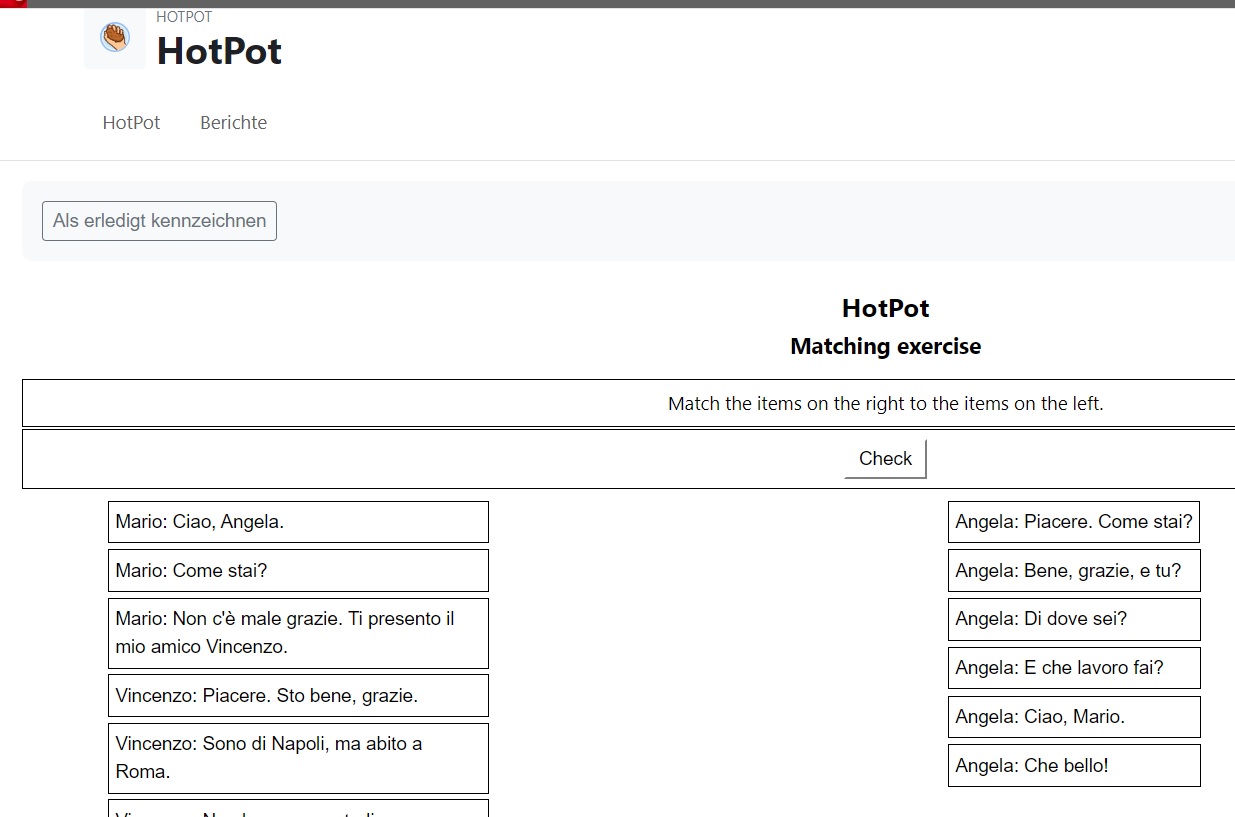
H5P Interactive Content

The h5p EN interactive tool is a free, web-based, English-language open-source tool for creating interactive self-study materials.
With the h5p activity, you can create interactive elements directly in Moodle.
Possible Use Cases:
- Self-assessment of learning progress
- Development of individual learning paths
- Motivation
- Learning activation
Interactive Video Suite

Interactive Video Suite (IVS) – A dynamic video exchange format for instructors and students.
Turn videos within Moodle into an engaging learning format that encourages dialogue. Incorporate video-based interactions into your lectures, seminars, or practical exercises.
Lesson

The (complex) Lesson activity allows you to offer learning content in individual, logically structured sections. Students work through the material independently. The learning units can be combined with small quizzes and feedback. Depending on the answers, students are offered individualized learning paths.
Possible Use Cases:
- Knowledge assessment
- Exam preparation: Deepening specific content
- Interactive textbook replacement
- Developing a lesson to accompany the course
Learning Package

The Learning Package option allows for the integration of individual learning content from other systems in SCORM format.
MATLAB Coding Problem
Media-Site-Content
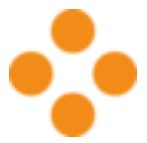
Mediasite EN is the central video storage at the University of Applied Sciences Landshut for finished productions. Videos stored here can be published in Moodle.
Mindmap

The Advance Mindmap option allows you to structure content, such as during a brainstorming session.
Possible Use Cases:
- Whiteboard
- Brainstorming
- Lectures and presentations
Scheduler

With the Scheduler, your students can schedule office hour appointments with you online. You can divide your available time into as many slots as you wish, allowing students to book individual or group appointments.
Possible Use Cases:
- Scheduling office hours
Updates: Students can now add notes to the appointments..
Student Folder

The Student Folder activity allows participants to upload documents and files to Moodle, which can then be made visible to others by the course instructor. This enables students to share documents and files, enhancing knowledge exchange. It’s also possible to base the Student Folder on an assignment, allowing instructors to decide which documents are visible to all or give students control over the visibility of their submissions.
Possible Use Cases:
- Collaborative group work
- Documentation and presentation of results
- Knowledge exchange
- Submission of materials
- Creation of a knowledge pool
Quiz

The Quiz activity allows you to assess students' individual learning progress using various question types (e.g., multiple choice, true/false, short answer, matching). Once created, questions can be reused across multiple quizzes on the platform. Scoring scales allow for the simulation of a test situation, and grading is automated.
Possible Use Cases:
- Practice quizzes (for activation, exercises, mock exams)
- Knowledge checks (pre-test or mid-test)
- Preparation and review of lessons
- Exam preparation
- Placement tests
Wiki

The Wiki activity allows for collaborative work on texts: participants can create, expand, and modify the content of wiki pages together. Old versions are never deleted and can be restored at any time. Alternatively, as an instructor, you can provide each student with their own wiki.
Possible Use Cases:
- Project management
- Collaborative group work
- Documentation and presentation of results
- Brainstorming
- Thesis collections and arguments
- Collaborative creation of tables (Excel replacement)
Resources
Resources are learning materials that you can provide to students. The following functions are available:
Book

A Book is a resource that allows you to display multi-page learning content in a book-like format. It also supports multimedia elements. While it's easy to upload your PDF or text files directly to your course page, it’s sometimes better for accessibility and mobile learners to add content directly within Moodle.
Possible Use Cases:
- Alternative to scripts
- Group work
File

The File option allows you to provide various file formats (e.g., PDF, Office documents, images).
IMS-Content
The IMS Content resource allows for the preparation and presentation of learning content, which can be graphically adjusted. The learning materials can be saved in a standardized format and used across various systems without reformatting.
Link/URL

The Link/URL EN option allows you to insert links to an external website or documents.
Text and media field

The option text and media field (previously: text page) allows you to create texts, subheadings and work assignments directly on the main course page using the Moodle editor. Multimedia elements (images, videos) can also be inserted via the text and media field.
Text Page

The Text Page option allows you to create and edit a text page using the Moodle editor within the course.