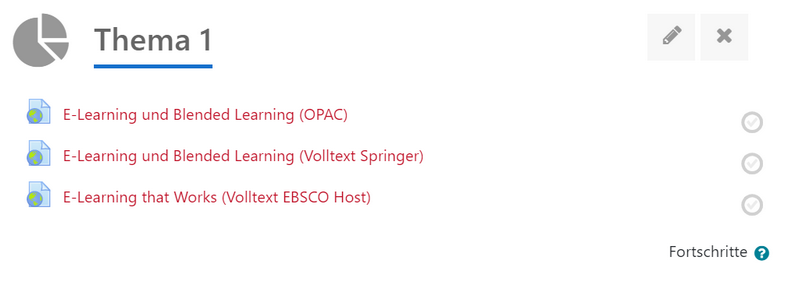Link/URL
In your course, you can provide students with various materials to convey content. The Link/URL option allows you to insert links to a website or external documents.
- Linking to library literature
To give students easy access to available literature in the OPAC and in literature databases, you can directly link to the resources from your Moodle course.
In the course, click on the Add an activity or resource button and select Link/URL. First, enter a Name that will be displayed on the course page.
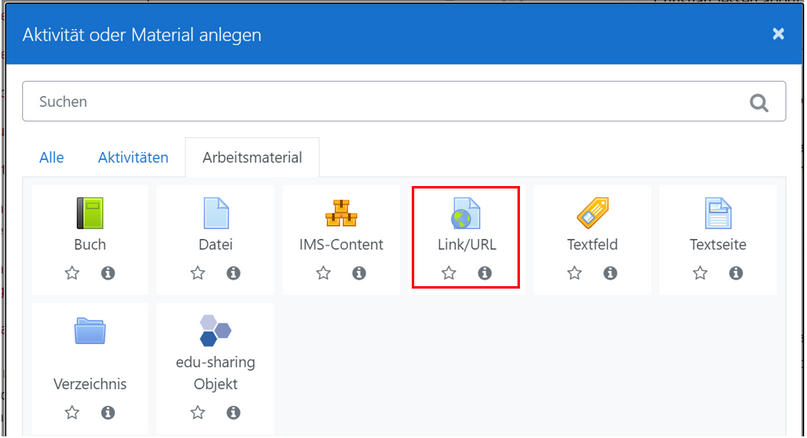
Linking to a Book in the Online Catalog (OPAC)
- nder External URL, enter the Permalink displayed to you in OPAC.
Please note that students can only access OPAC and full texts directly after logging in.
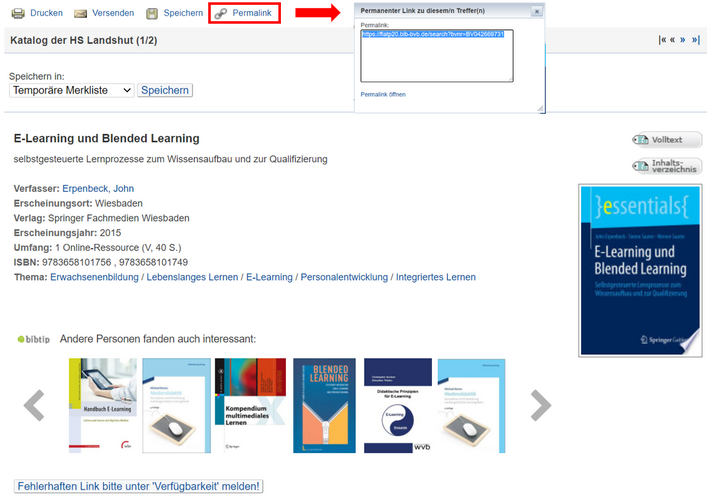
Direct Link to Full Text (e.g., SpringerLink)
- To link directly to the full text, click on Full Text in OPAC.
- Copy the URL and paste it under External URL in the Moodle form.
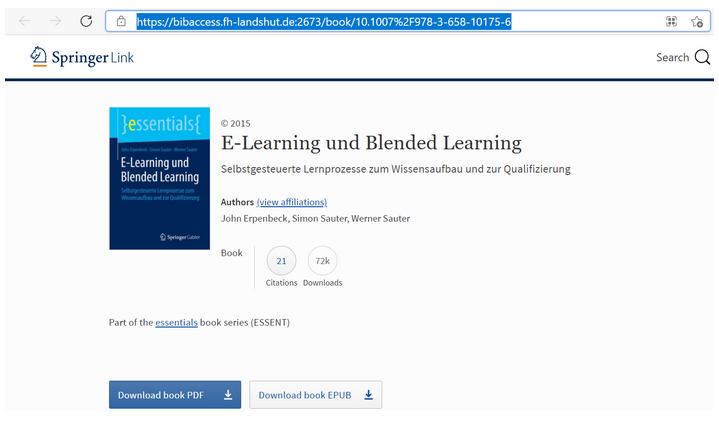
Linking to Content from Databases (e.g., EBSCO)
- To link to a work available in one of the databases, such as EBSCOhost, select Tools → Permalink on the right side of the work’s page.
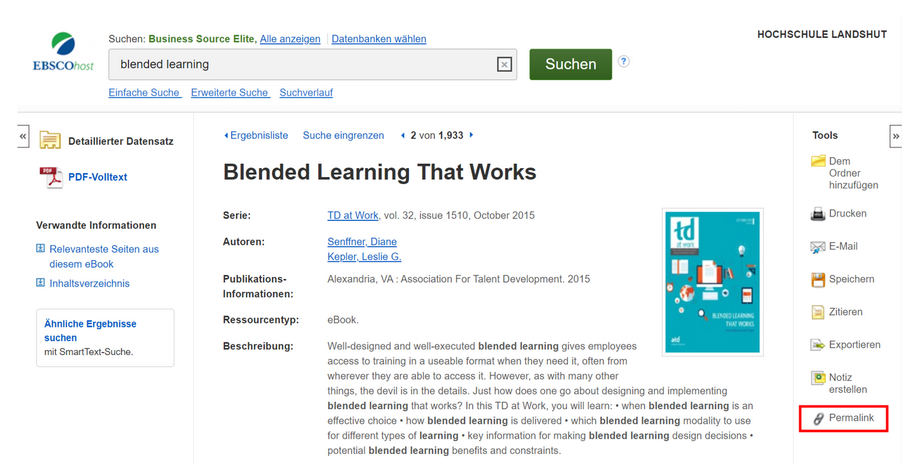
- The link will be displayed above the title.

- Copy the Permalink and paste it into the External URL field in Moodle.
Finally, save your settings and changes by clicking Save and return to course.