Creating a Forum
Overview
The Forum activity allows participants to exchange questions, opinions, or experiences. Unlike the Chat activity, the forum enables asynchronous communication between course participants.
Images, videos, and other media can be inserted through the editor, and attachments can be added to posts.
Possible educational uses include:
- Communication with students
- Organization of group work phases
- Review and deepening of learning content
- Presentation of results and feedback
- Collection of questions before exams or during the semester
- Pro/Con discussions
Different Forum Types
Under Forum Type, you can define the type of forum.
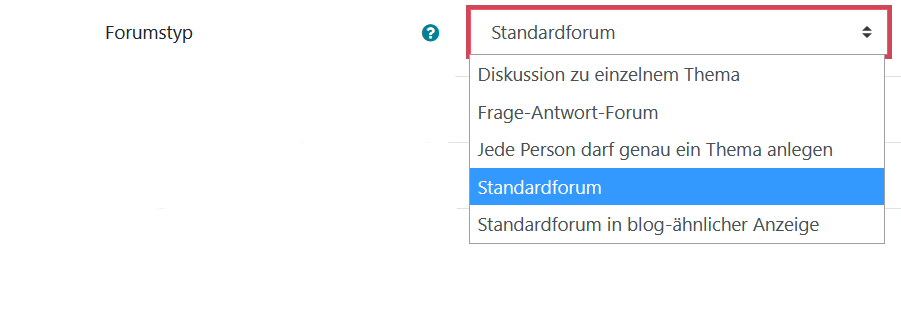 Standard Forum: If you want a regular forum where participants can exchange ideas, leave the setting as Standard Forum.
Standard Forum: If you want a regular forum where participants can exchange ideas, leave the setting as Standard Forum.
Creating the Activity (Settings)
Here are the basic settings for creating all activities, using the Forum as an example.

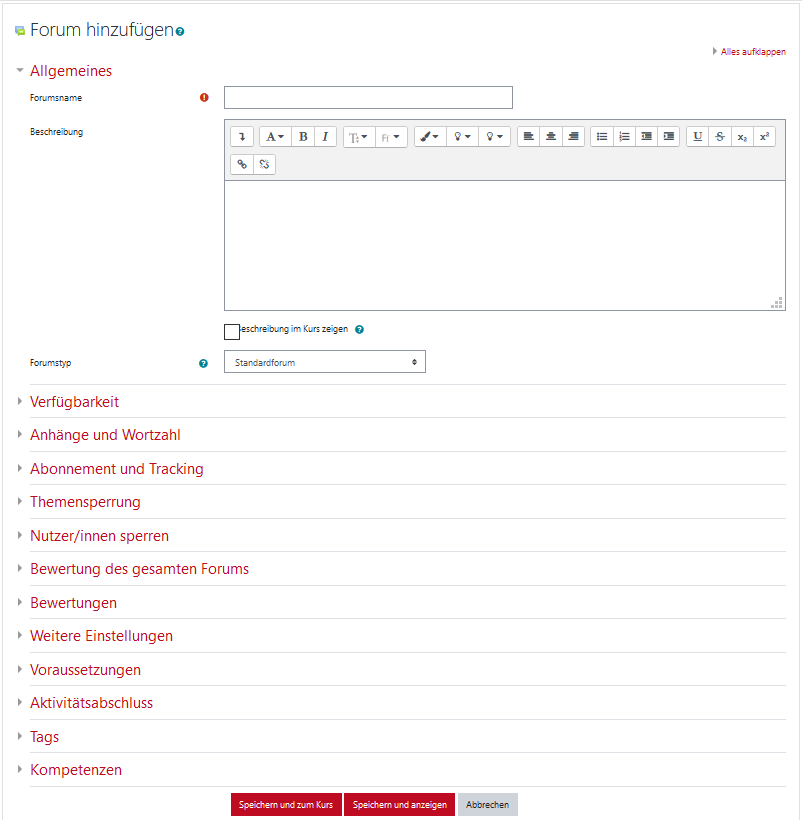 After clicking the Add an activity or resource button, select the desired activity. A short description of the activity will appear on the right side. Confirm your selection by clicking Add.
After clicking the Add an activity or resource button, select the desired activity. A short description of the activity will appear on the right side. Confirm your selection by clicking Add.
Under General, you first set the Name and optionally a Description for all activities. Here, you'll define the Forum Name and a Description. If desired, you can display the description on the course page by checking the box Display Description on Course Page.
Forum Types
Under Forum Type, you can select the type of forum.
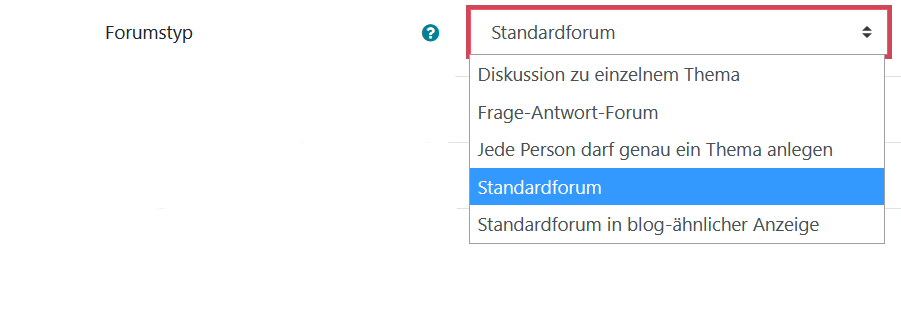
Standard Forum: For a typical forum where participants can exchange ideas, use the Standard Forum setting.
In the additional fields, you can specify forum-related options such as Attachments, Delivery and Grading Options.
The options Other Settings and Prerequisites are available in all activities and materials. Here, you can set availability, choosing whether the activity is Hidden or available to participants. If you're working with Groups, you can make the necessary settings here.
If you want to link the activity to specific Prerequisites, such as access only during certain times, you can define those conditions under Prerequisites → Add Prerequisite.
Finally, save your changes by clicking either Save and return to course or Save and display. The Forum is now created.

Adding a New Topic
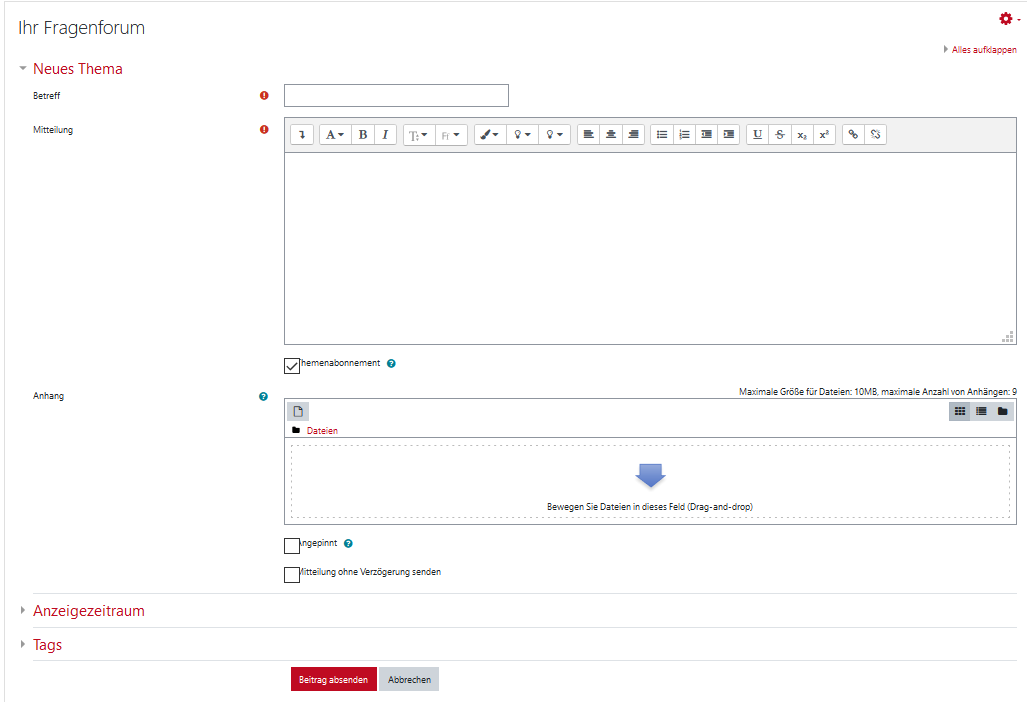 In the forum, you and the students can create a new thread by clicking Add a new discussion topic. You can then enter the Subject and the Message, which can be formatted using the Editor. Under Discussion Subscription, you can choose whether to receive email notifications of replies to your post.
In the forum, you and the students can create a new thread by clicking Add a new discussion topic. You can then enter the Subject and the Message, which can be formatted using the Editor. Under Discussion Subscription, you can choose whether to receive email notifications of replies to your post.
You can also add attachments. If you want participants to be immediately notified by email of the new topic, check the box for Send notification without delay. If you choose Pinned, the topic will stay at the top. Use the Post to forum button to submit your post.
When you are in an activity, the Settings block changes to show administrative options for that activity.