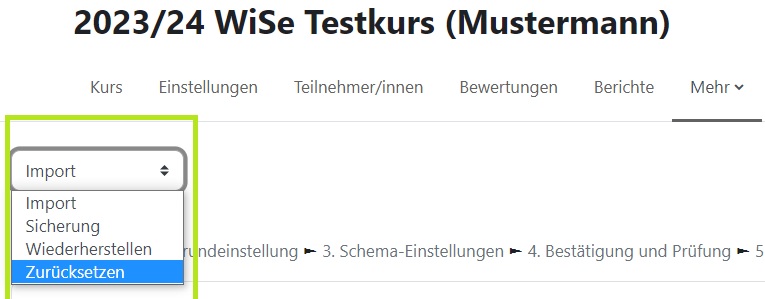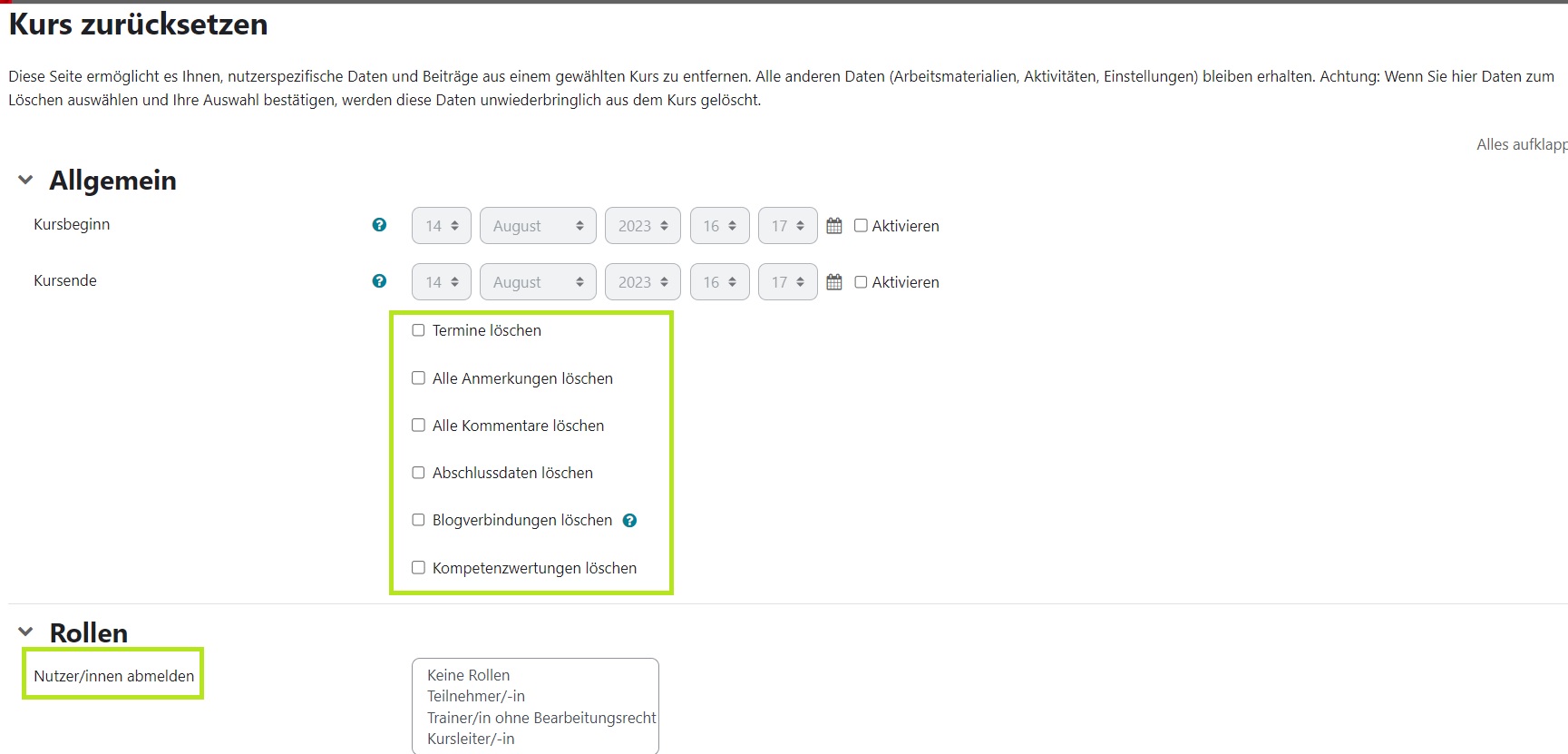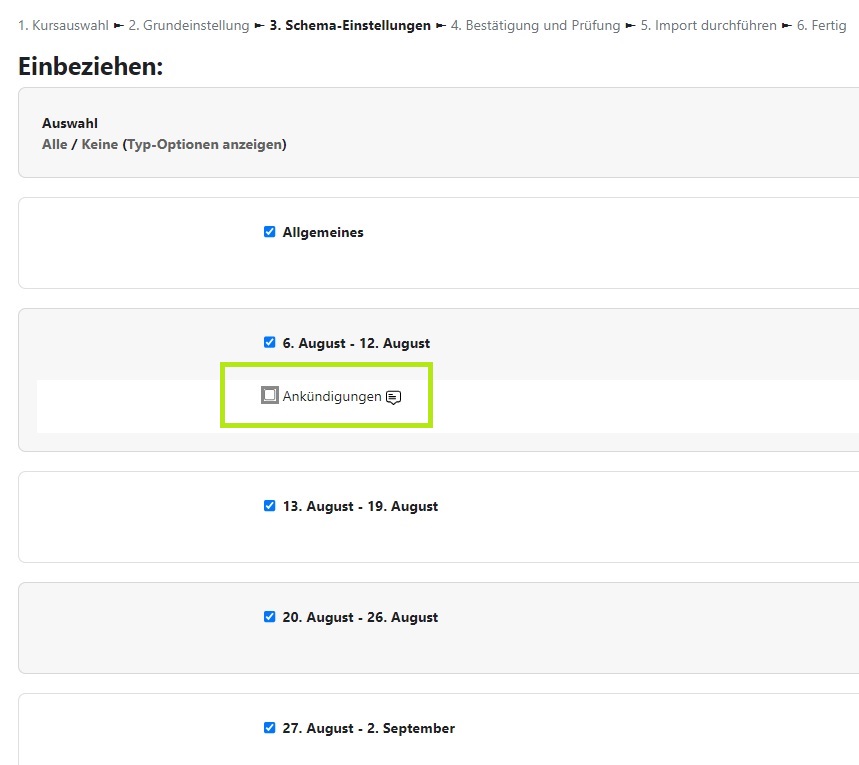Inhaltsverzeichnis
End of Semester
At the end of the semester, there are various options for how to handle your course:
- The course should remain available, and students should continue to have access. What should you do?
- Nothing. Simply request the necessary courses for the new semester (see Request a Course ).
- The course should remain, but students should no longer have access. What should you do?
- The course should be „cleaned“/reset (see Kurs zurücksetzen) in the course settings.
- The course is needed for the upcoming semester as a new course without the previous participants. What should you do?
- Request a new course and then import the course as described in Kursimport beschrieben.
- The course should be deleted. What should you do?
- Send an email to Moodle Support with a link to the course that needs to be deleted.
Reset Course
If you would like to reuse the same course in the upcoming semester with all activities and materials intact, but want to remove the enrolled participants from the previous semester along with their user data, posts, results, etc., you can use the Reset function to clean up your course.
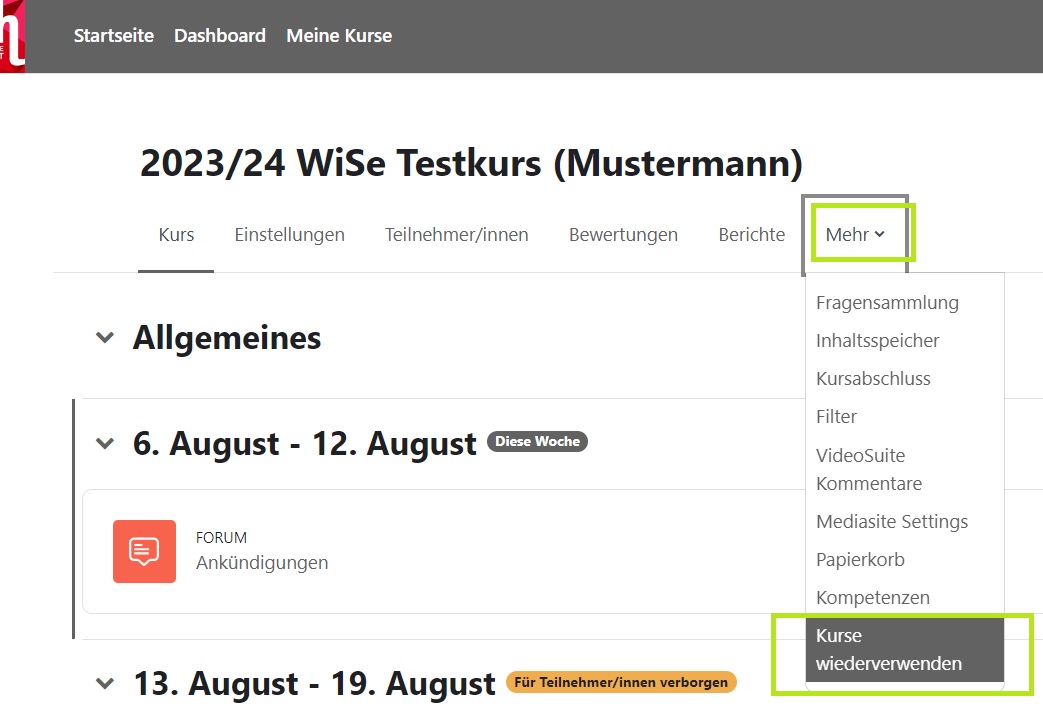
Click on More → Reuse Course in the central menu bar of your course.
On the page that opens, select Reset from the dropdown menu on the left side.
In the form that opens, you can now select which user-specific data and contributions should be removed from your course.
Under General, you can first modify the course start and end dates and delete course data, dates, comments, and completion data as needed.
You can unenroll participants under Roles by selecting Unenroll Users and choosing the Participant role, as well as any other roles if desired. This feature allows you to unenroll all participants at once.
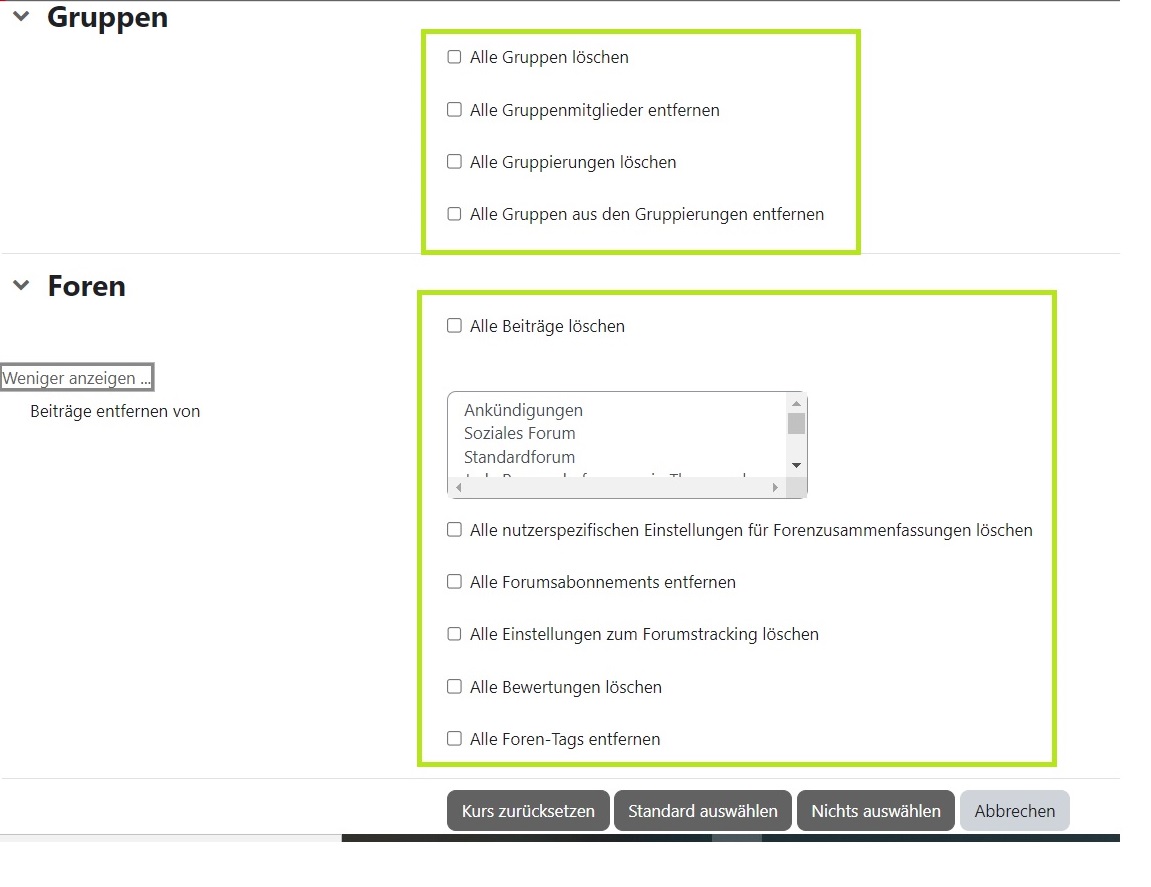 If your course includes Activities and Groups, you have the option to remove all Grades as well as Groups and Groupings.
Additionally, all Activities are listed, allowing you to delete participant results, votes, and forum posts without removing or recreating the actual activities.
If your course includes Activities and Groups, you have the option to remove all Grades as well as Groups and Groupings.
Additionally, all Activities are listed, allowing you to delete participant results, votes, and forum posts without removing or recreating the actual activities.
Clicking Reset Course will save your inputs.
Note: Please be aware that all data you select for deletion here will be irreversibly removed from the course using this function.
Reset Course
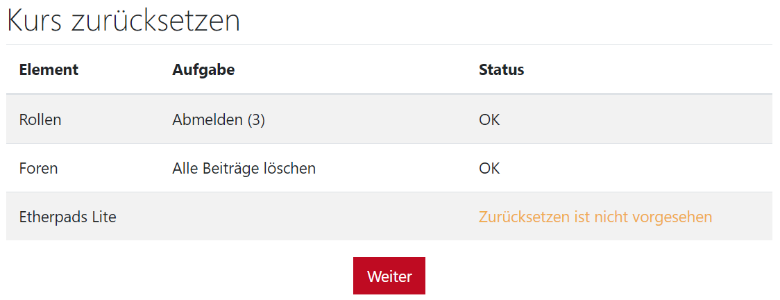 In the following overview, you can review your selections. The number behind Roles > Unenroll indicates how many users will be unenrolled from the course.
In the following overview, you can review your selections. The number behind Roles > Unenroll indicates how many users will be unenrolled from the course.
Click Continue to finalize the course reset.
Check: When you go to the block Settings > Course Administration > Users > Enrolled Users, you will see that only you, with the role of Course Leader, remain enrolled.
Course Import
Moodle allows you to reuse courses for the upcoming semester without having to recreate all course content from scratch.
The process involves the following steps:
- Course Request: Request a new empty course for the upcoming semester
- Course Import: Import content from the old course into the new course
Course Request
Request a new course using the course request form, as described in Request a Course.
Course Import
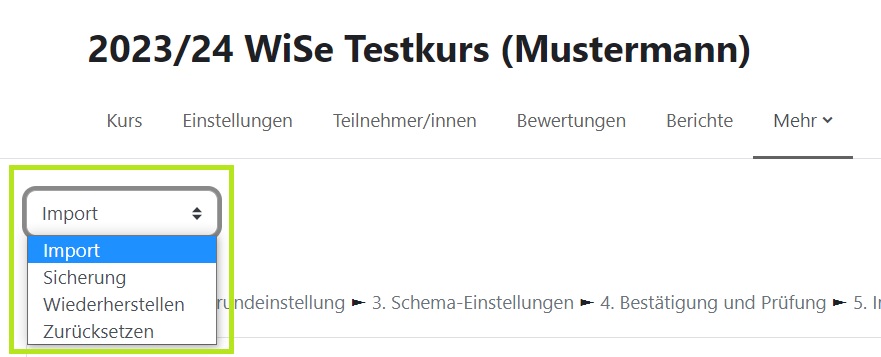 To reuse and „copy“ one of your already existing courses (on the current Moodle learning platform), you can use the Import function.
To reuse and „copy“ one of your already existing courses (on the current Moodle learning platform), you can use the Import function.
Click on More → Reuse Course in the central menu bar.
From the dropdown menu, select Import.
Settings
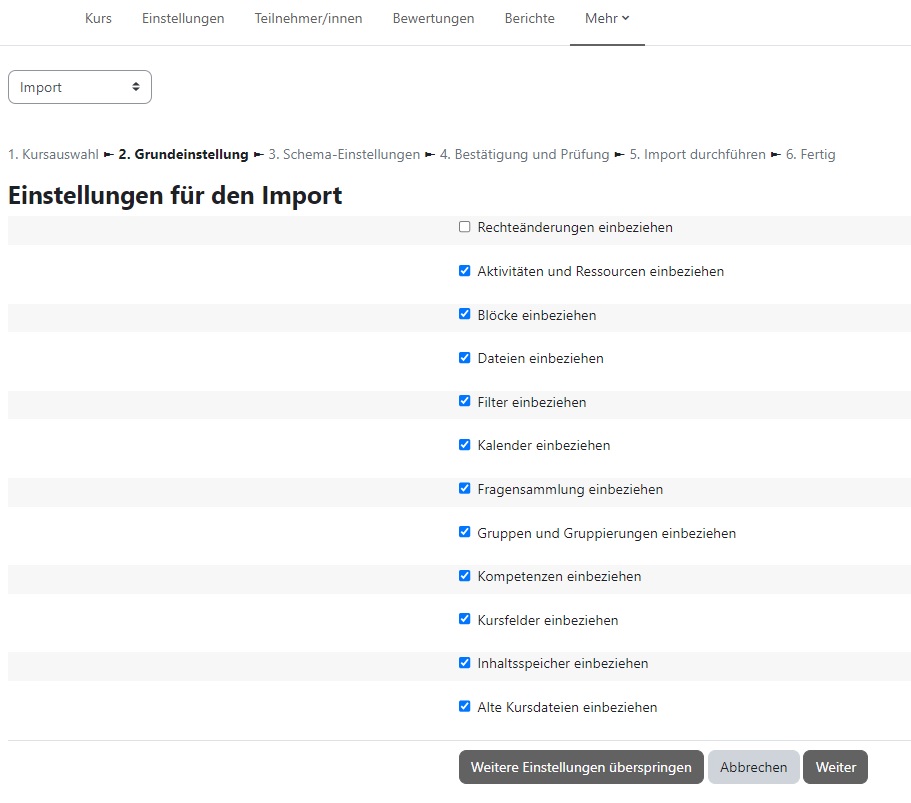 On the following pages, you can decide which activities and materials to restore. You can uncheck elements you don't need (e.g., the Announcements Forum).
On the following pages, you can decide which activities and materials to restore. You can uncheck elements you don't need (e.g., the Announcements Forum).
The image to the side provides an overview of the elements to be imported. Click Perform Import to start the import process. You can make changes by using the Back button.
After a successful import, you will receive a green confirmation message. Click Continue to enter the imported/copied course and update it for the new semester.
Note: Please note that no participants or their user data will be imported, and all forum posts as well as student submissions in activities will be deleted. The course is automatically reset. Only the enrollment key will be retained, which you may need to update.
Always disable the transfer of announcements.
Announcements remain in the current course during the import. If you do not disable their transfer, you will have two Announcements activities after importing the course.